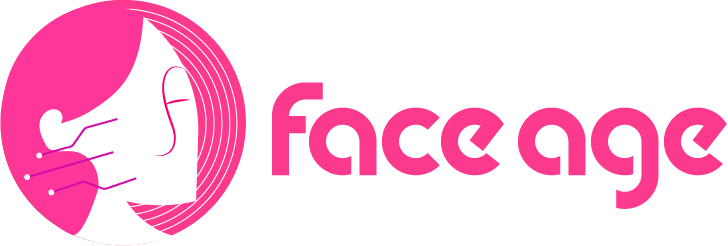Product Connect
The next step is adding your products. This is the most important step for using Face Age because it allows you to develop recommendation strategies for your products.
TL;DR
- Product List: Select products from your Shopify store to connect them with Face Age.
- Assign Routines: Categorize products for morning or night routines (e.g., under-eye cream for night). Leave blank if not applicable.
- Set Problem Suitability: Define which products address specific problems and severity levels (e.g., lightening cream for medium dark circles). To target all users, select all levels (low, medium, high).
- Add Extra Conditions: Specify additional rules for recommendations (e.g., exclude exfoliants for sensitive skin or include only under certain conditions).
- Conditions in “Condition” use AND logic.
- Conditions in “Extra Condition” use OR logic.
- Exclusions take priority over inclusions.
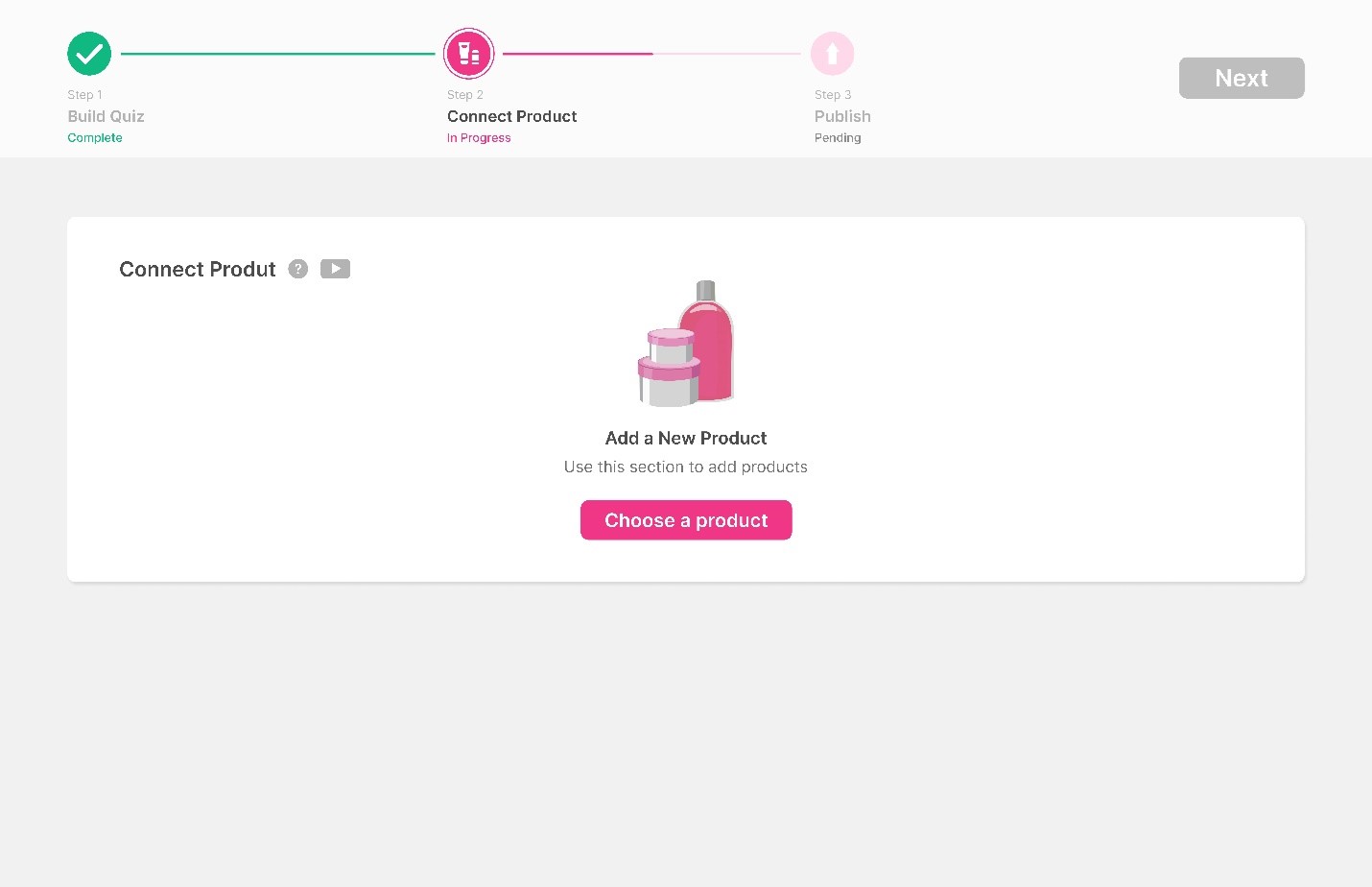
After clicking on the product selection button, you will be presented with two options: manual and AI.
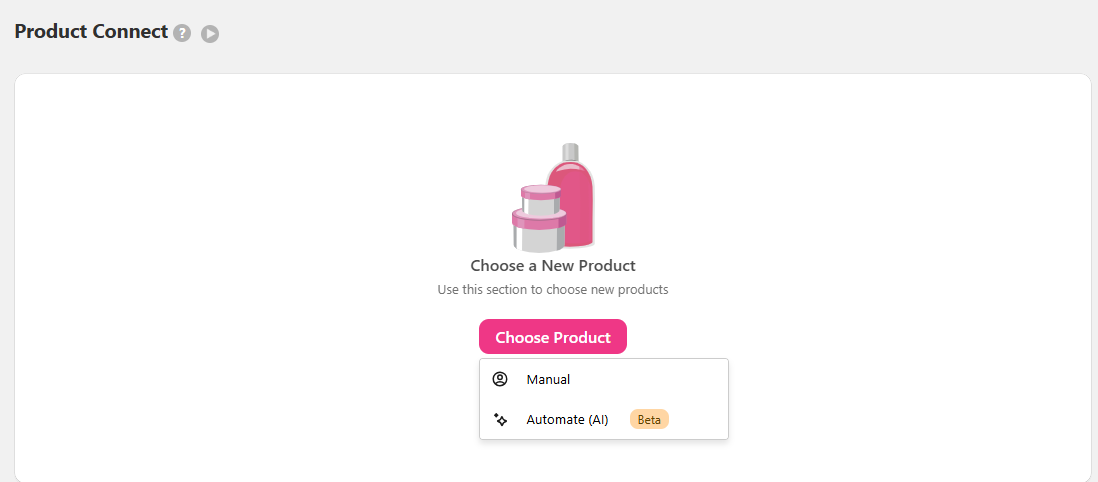
we will explain how to add a product with AI add product first. This method of adding products is very fast and accurate and is very suitable for initial setup.
Click on Automate AI.
In the first step, you need to specify the level of strictness that the AI should be. For example, when you select the high level, the AI does not make any guesses about the product and acts completely strictly. Although this level makes your products associated with fewer skin problems, it has a high level of accuracy. You can also use the medium and low levels.
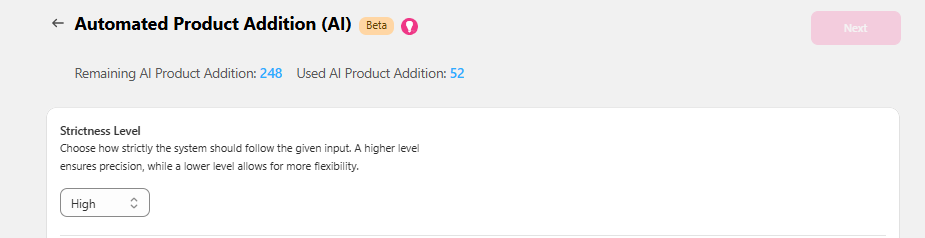
In the second step, you must choose whether the products you are going to add will replace or be added to the products you have already added.
If this is the first time you are working with Face Age and you have not added any products yet, you do not need to check any of the items.
However, to replace products, use the first option and to add products, use the second option.
It is worth noting that all products that are added can be edited at any time.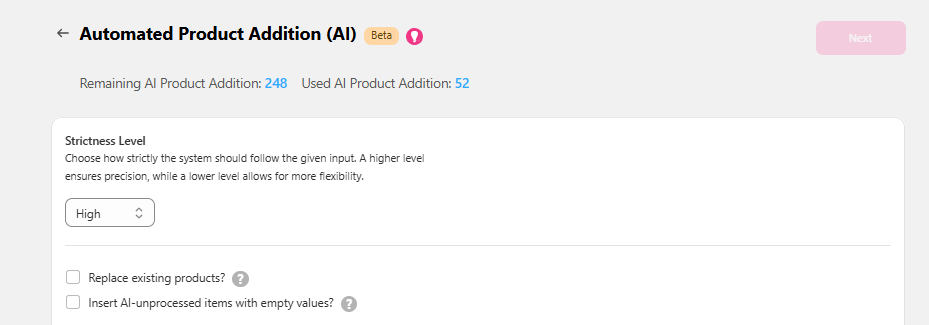
In the third step, you need to select the products you want to add with AI. You can see the list of products through the option on the left or see the list of collections you have previously created through the option on the right.
Select the items through the small checkbox next to them.
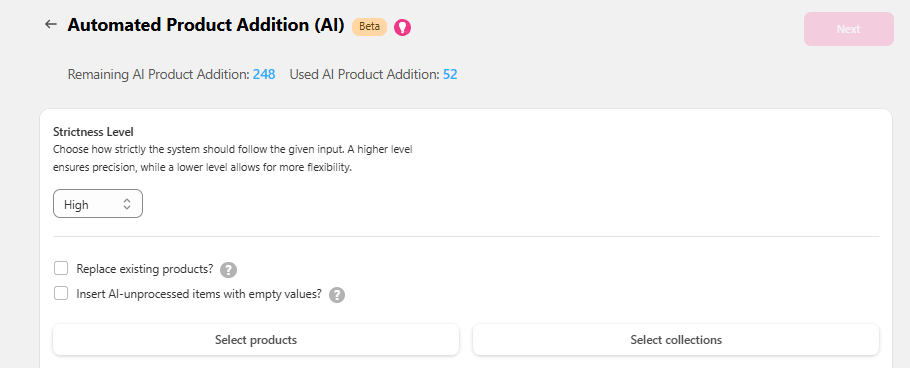
And click the next option.
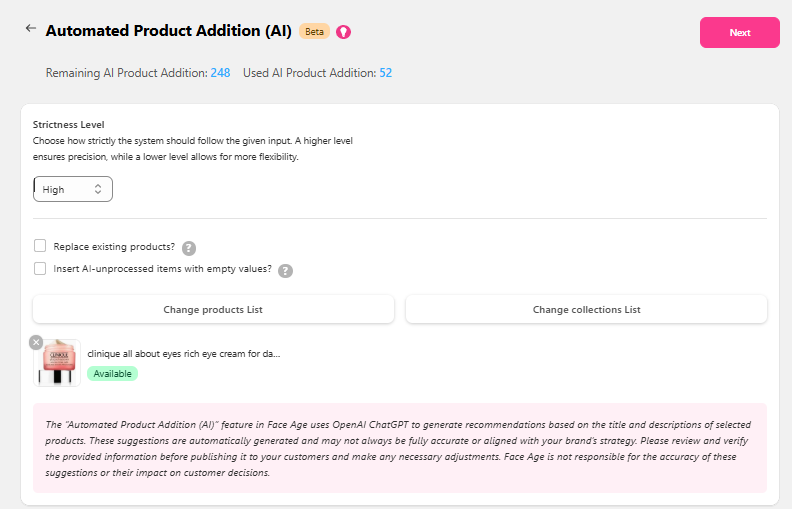
And click the next option and then click on the Show Products option.
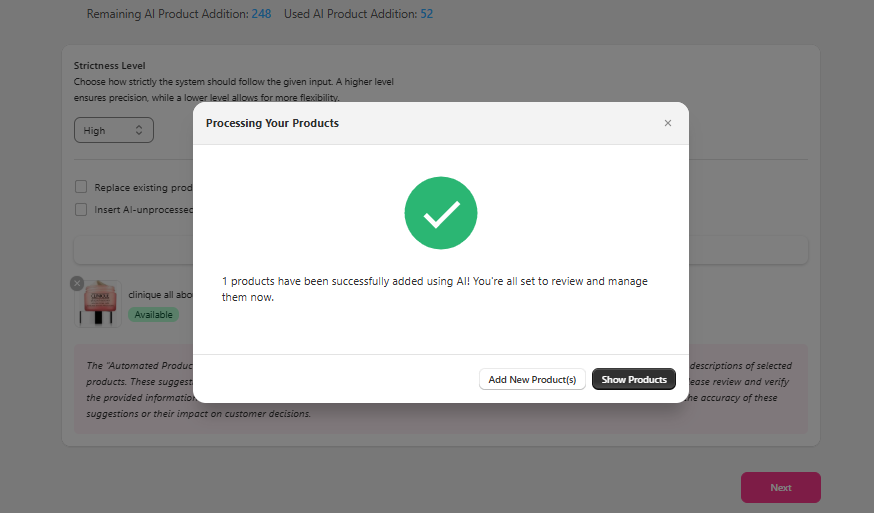
After clicking, you will be taken to the products page and you can manually edit them by clicking on the title of each. The steps for this are the same as adding products manually, which will be explained below.

Important note: that Face Age’s AI recognizes products through their names and descriptions, so the more accurate and precise the product names and descriptions are, the more accurate our AI will be for adding products.
However, as mentioned at the beginning, this method is very suitable for initial setup. It is recommended to edit manually once after the initial setup to ensure that all products are correctly connected to the appropriate skin problem.
Add products manually
If you initially choose the manual method, you will be presented with 4 boxes.
Product list
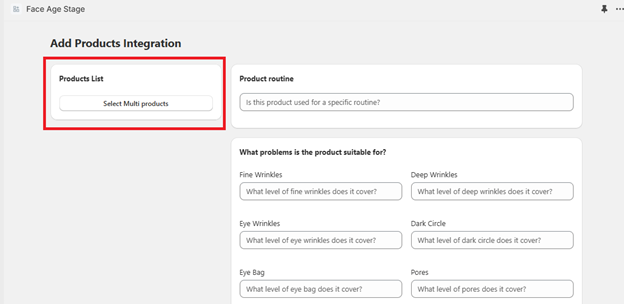
By clicking on the button, you can see all of the products that you have already added to your Shopify store. You can select one or more products, and connect them to Face Age.
Product routine
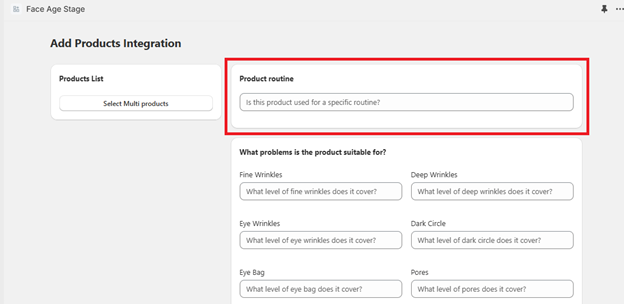
In this box, you can assign the category of the selected product(s) to morning or night routines. If the product you have chosen is suitable for the night or morning skin routine, simply select the appropriate category from the list that opens. For example, if you have an under-eye cream product for your night routine, select “eye cream” from the drop-down menu in the “night routine” section.
Note: If the product you have chosen is not suitable for the morning or night skin routine, simply leave this section empty. The product will not be displayed in the routine section.
Condition
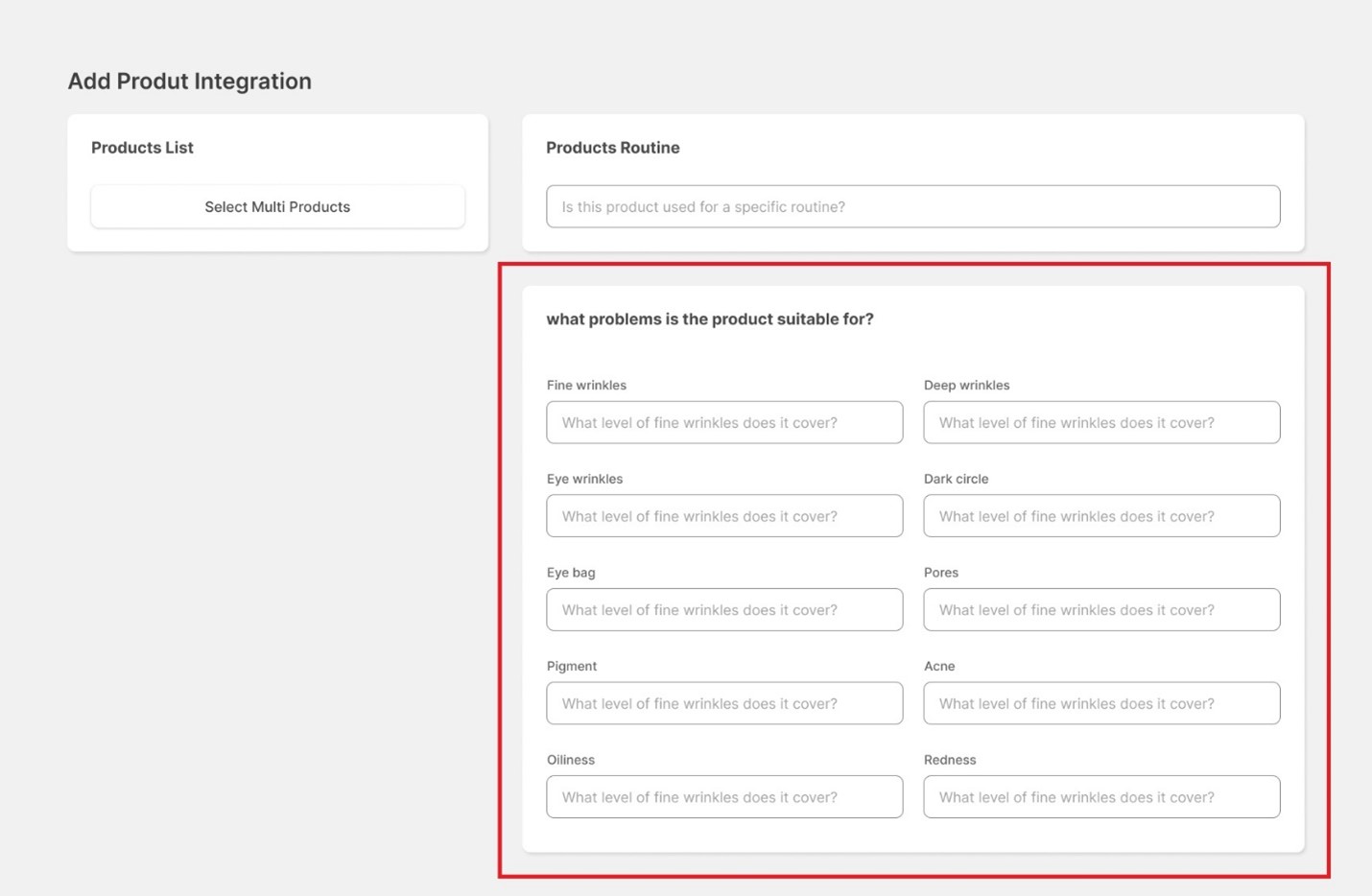
This section is where you choose which product is suitable for which problems and to what degree. For example, if you have an under-eye lightening cream that is suitable for people with moderate dark circles, you would select the medium option from the Dark Circle box. This product would then be recommended to people who have medium dark circles in the Face Age AI analyzer.
Note: If you want to suggest a product to all people, you must fill in all the fields and select all levels, including low, medium, and high.
Extra condition
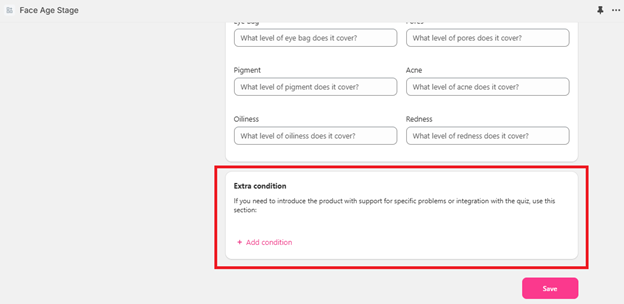
This section allows you to specify conditions under which a product can or cannot be recommended. You can have extra conditions based on questions you have added in the quiz builder. For example, if you have an exfoliant that is not suitable for people with sensitive skin, you can use the exclude option to prevent this product from being recommended to people with sensitive skin. You can also use the include option to specify conditions under which a product must be used.
Note: Remember that the conditions mentioned in the third box use the and logic and the conditions mentioned in the fourth box use the “or” logic.
Note: The priority for the product proposal is to exclude, then include, and then analyze.
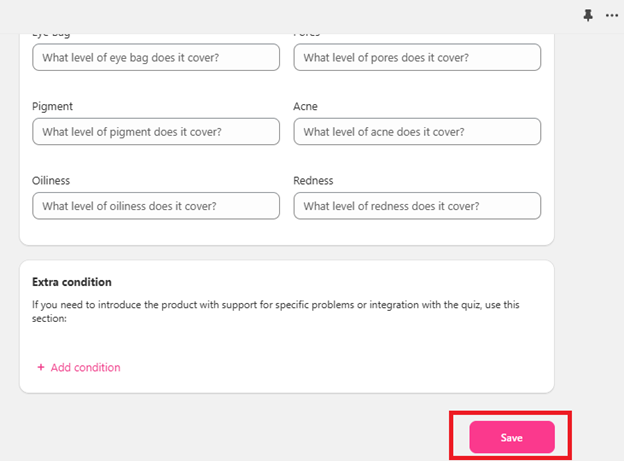
After finishing the work, you can return to the previous page using the save option and you can enter the next product again through the choose product option.